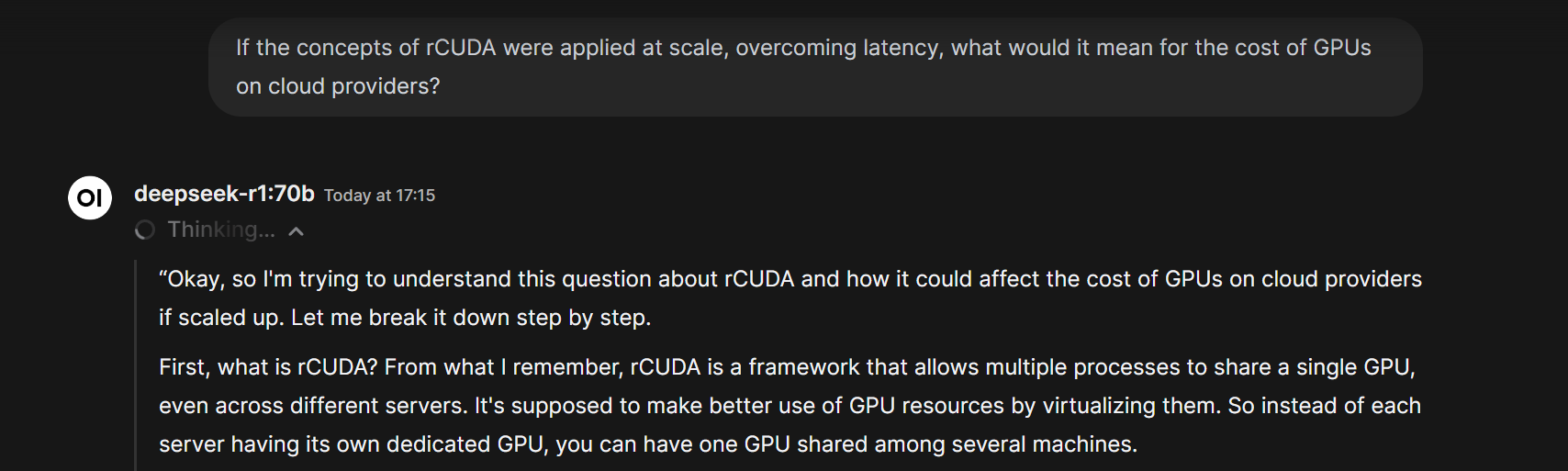Easily Run DeepSeek R1 on Thunder Compute
Looking for the cheapest way to run DeepSeek R1 or just want to try DeepSeek R1 without buying hardware? Thunder Compute lets you spin up pay‑per‑minute A100 GPUs so you only pay for the time you use. Follow the steps below to get the model running in minutes.Quick reminder: Make sure your Thunder Compute account is set up. If not, start with our Quickstart Guide.If you prefer video instructions, watch this overview:
Step 1: Create a Cost‑Effective GPU Instance
Open your CLI and launch an 80 GB A100 GPU (perfect for the 70B variant):Step 2: Check Status and Connect
Verify the instance is running: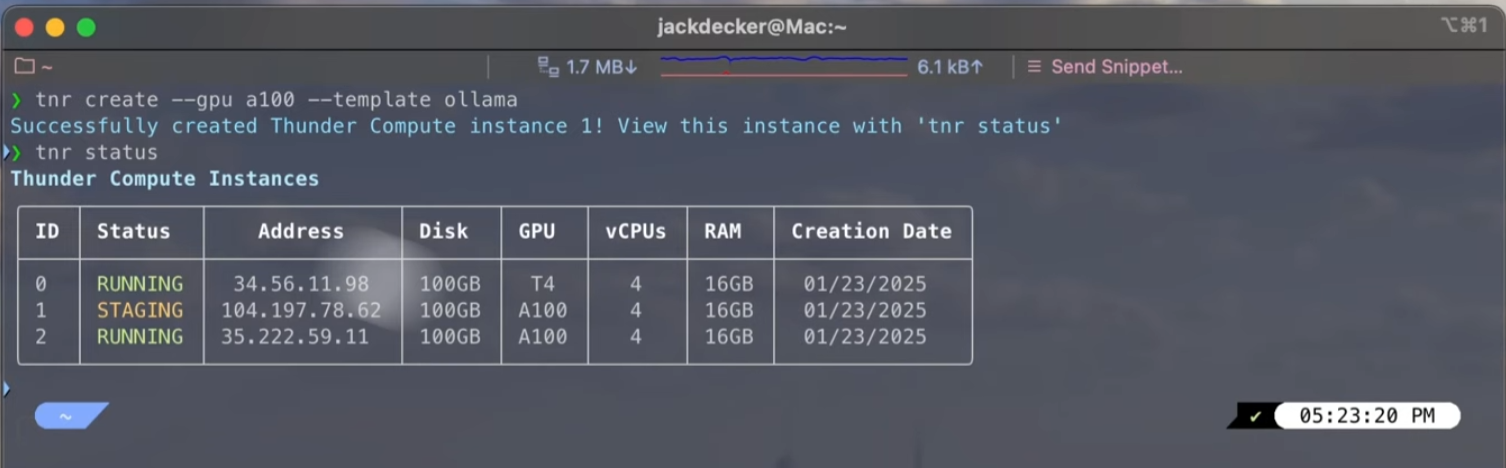
Step 3: Start the Ollama Server
Inside the instance, start Ollama: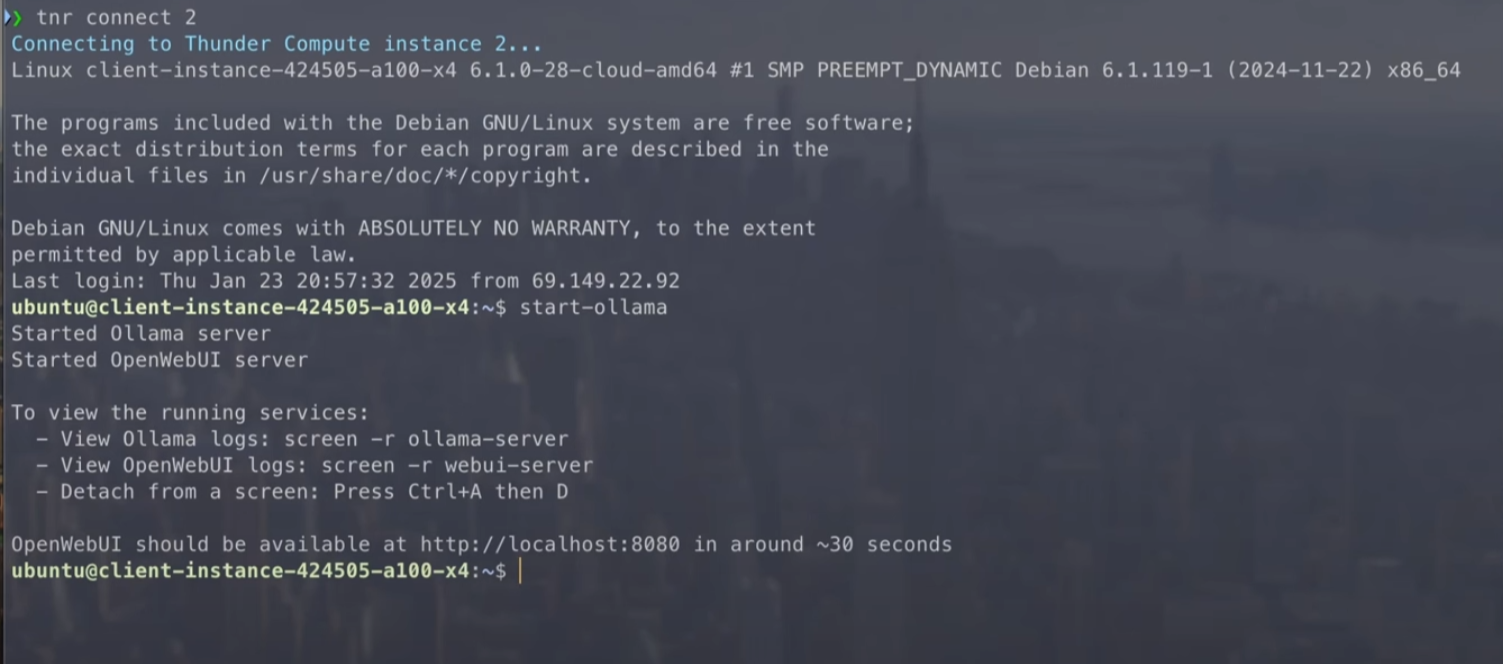
Step 4: Access the Web UI and Load DeepSeek R1
- Visit
http://localhost:8080in your browser. - Choose DeepSeek R1 from the dropdown. On an 80 GB A100, pick the 70B variant for peak performance.
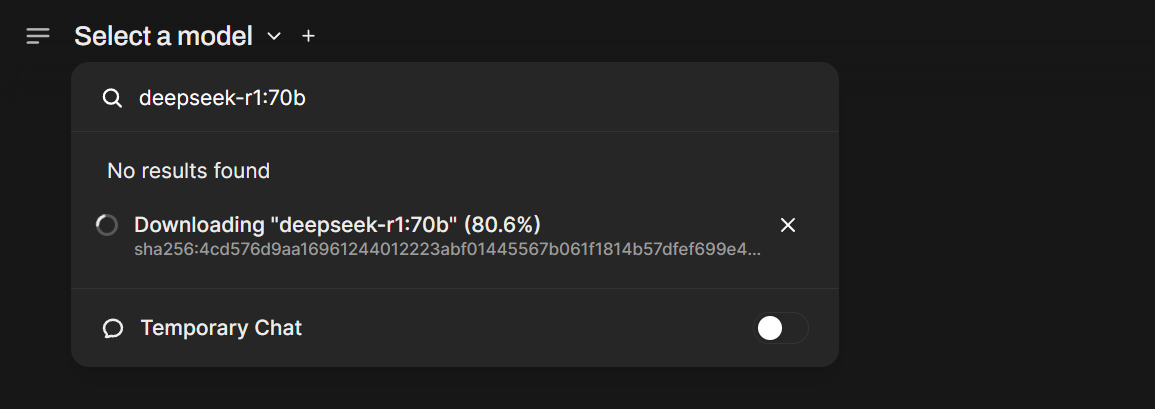
Step 5: Run DeepSeek R1
Type a prompt in the web interface. For example:“If the concepts of rCUDA were applied at scale, overcoming latency, what would it mean for the cost of GPUs on cloud providers?”The model will think through the answer and respond. A full reply can take up to 200 seconds.