Run GPT‑OSS 120B on Thunder Compute
Looking for the cheapest way to self‑host GPT‑OSS 120B or just want to try it out without buying hardware? Thunder Compute lets you spin up pay‑per‑minute NVIDIA A100 GPUs, so you only pay for what you use. Follow the steps below to get the model running in minutes.Prerequisite: Ensure your Thunder Compute account is ready. If not, start with our Quickstart Guide.
Step 1 — Create a Cost‑Effective Prototyping‑Mode GPU Instance
Launch an 80 GB A100 instance (large enough to host the full 120 B model):- GPU: A100 80 GB
- vCPUs: 4
- Storage: 200 GB (from the Ollama template)
The GPU, vCPU Count, and Mode (Prototyping / Production), can be changed later if your requirements change, and the amount of storage can be increased if needed.For details on templates, see the Instance Templates guide.
Step 2 — Check Status and Connect
Verify that the instance is running, it can take a minute to spin up: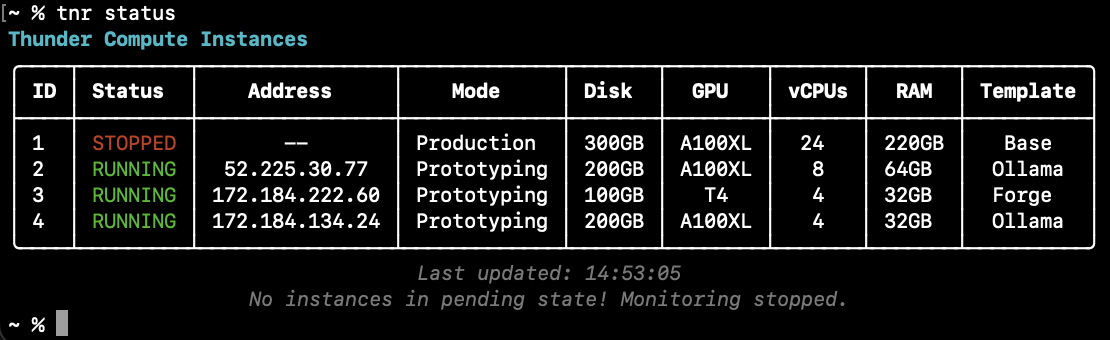
Step 3 — Start Ollama and Download the Model
Inside the instance, start Ollama (this also launches OpenWebUI and a Cloudflare tunnel):Tip: If you encounter issues, consult the troubleshooting guide.Give the UI about 60 seconds to finish loading.
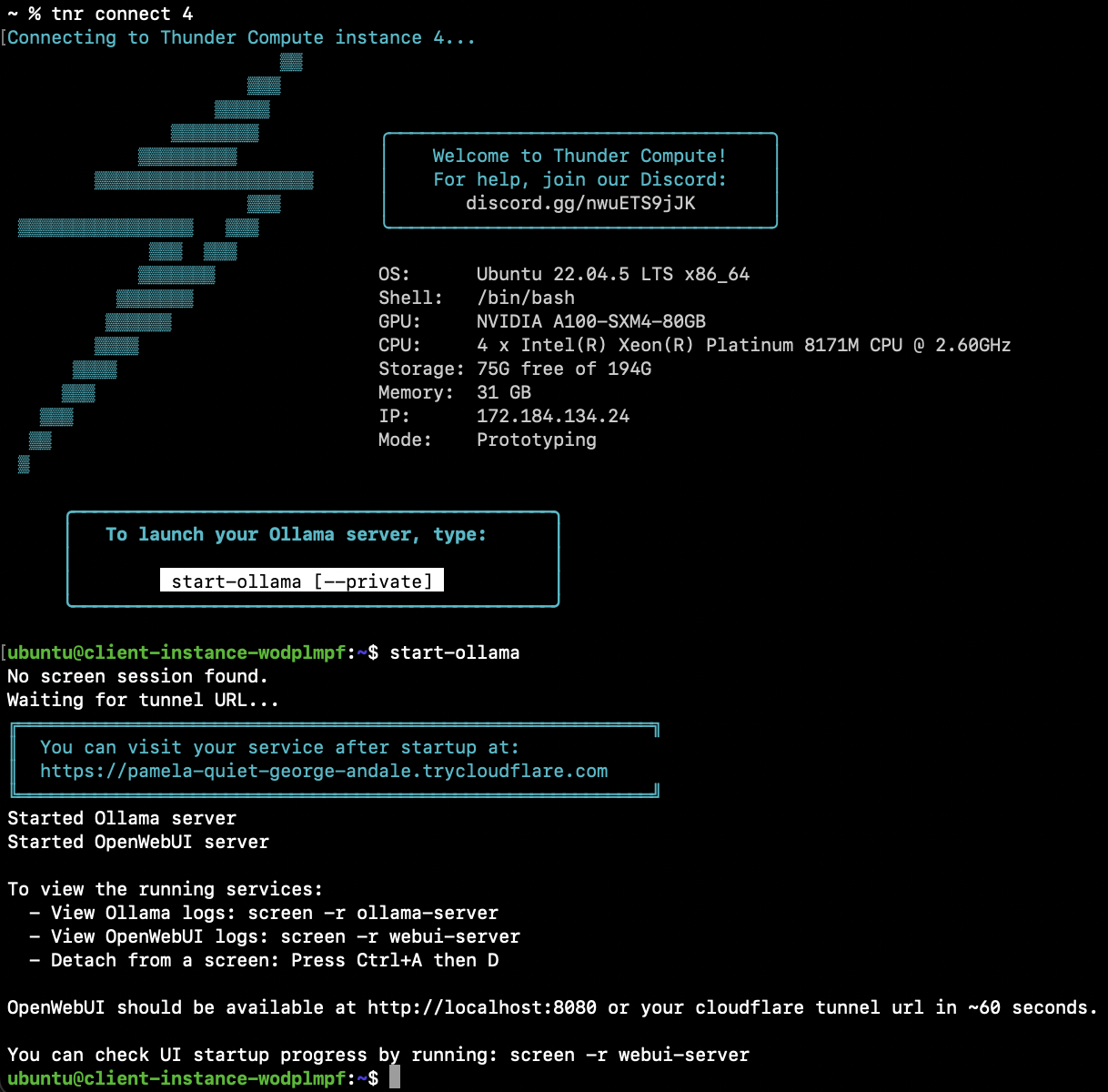
Step 4 — Access the Web UI and Select the Model
- Open
http://localhost:8080in your browser. - Choose gpt-oss:120b from the model dropdown.
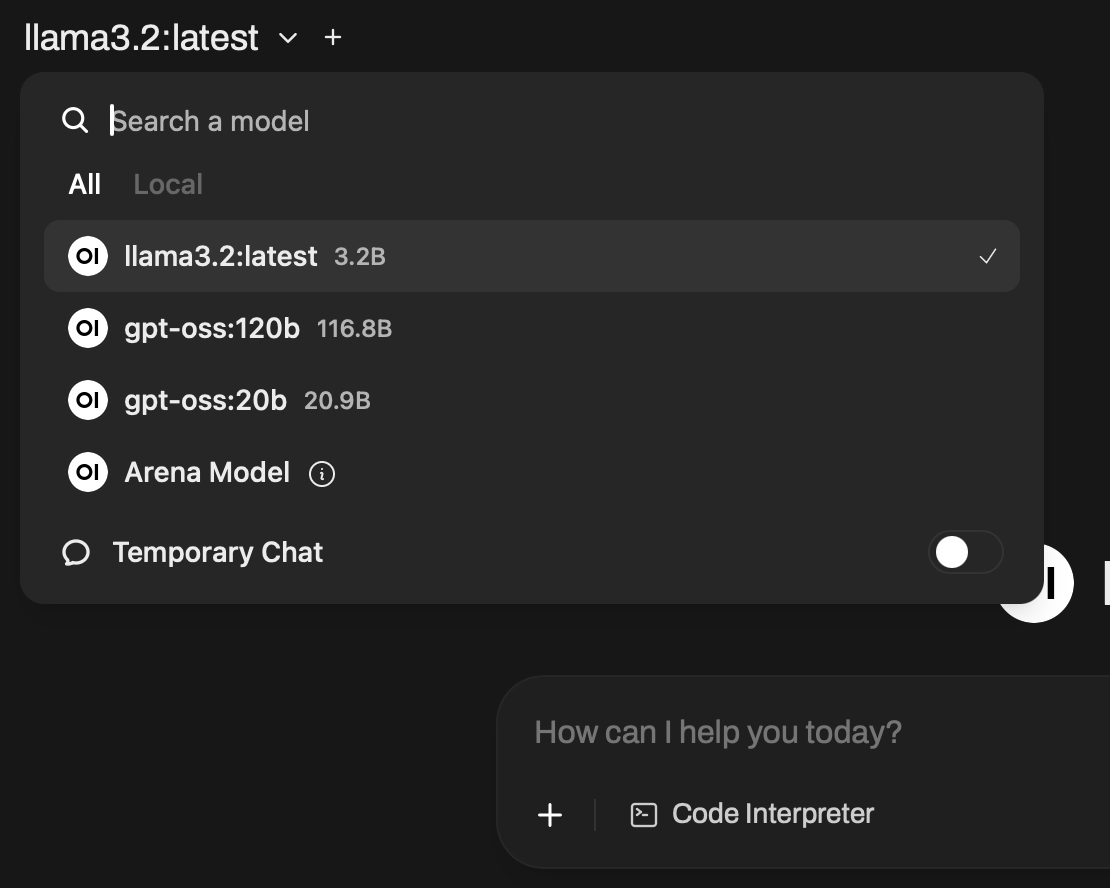
Step 5 — Run GPT‑OSS 120B
Enter a prompt in the web interface, for example:“Tell a tale of a seaman who found the treasure of the clouds by following the sound of thunder.”